TABLE OF CONTENTS
Singing in with VizCheck
To Sign in to VizCheck app click on below link it will direct you to sign in page:
Step 1: To sign in, Click on the link given below.
https://tracky.scoriait.com/login
A sign-in page will open as
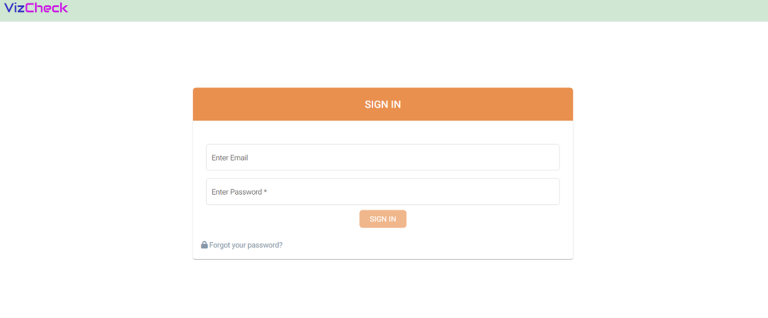
Step 2: Sign in using the Email and Password.
Forgot password
In case you have forgotten your password. Follow the steps to regain it:
Step 1: From the login screen (screen 1.2.1), Click on forgot password option. A page will open as follows:
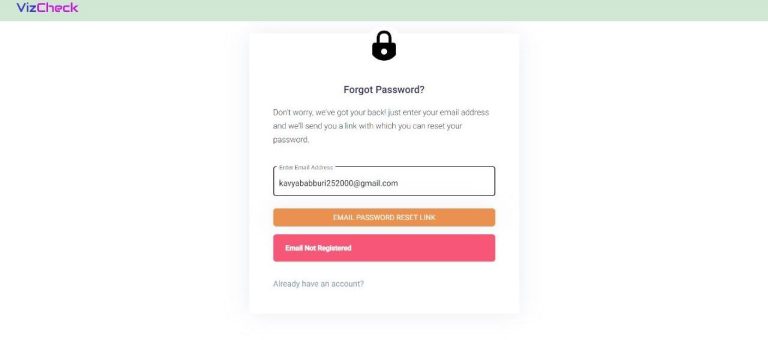
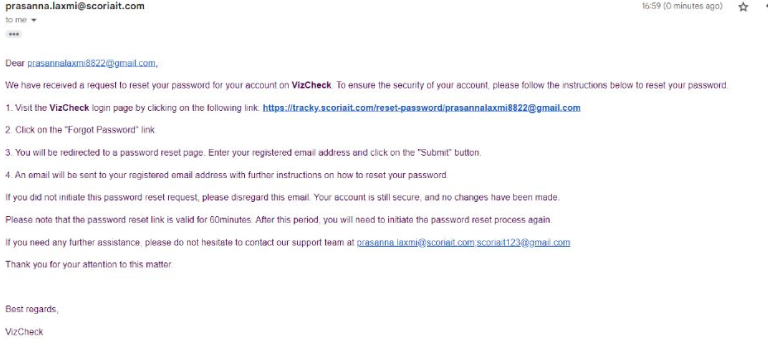
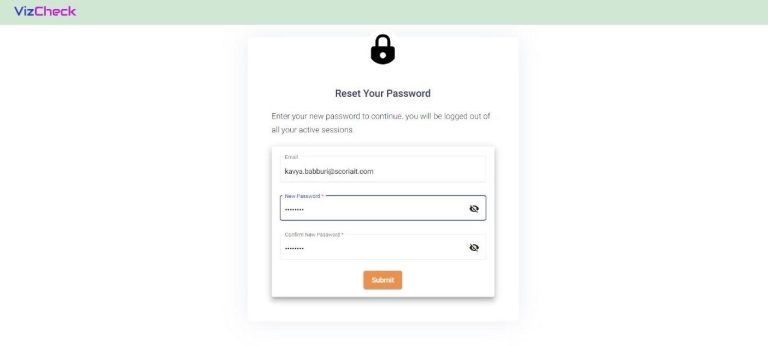
Step 2: Enter the Email given by admin, where you will receive a link to reset your password.
Step 3: Click on the link received in email as shown in screen 1.2.3.
Step 4: A reset Password Page will open as shown in screen 1.2.4.
Step 5: Enter the new Password and confirm New Password as shown in screen 1.2.4.
Step 6: Click submit after which you will be redirected to sign in Page.
Account Settings.
Accounts setting has two features as follows:
Profile Feature: It is disabled right now.
Change Password:
User Preference:
Step 1: Go to the dashboard, click on Accounts you will see a dropdown (as shown in screen 1.3.1).
Step 2: Click on User Preferences, a new screen will open (as shown in screen 1.3.2).
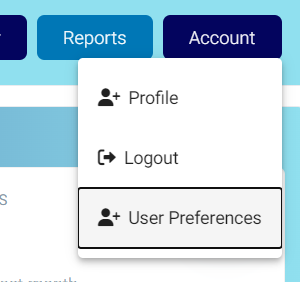
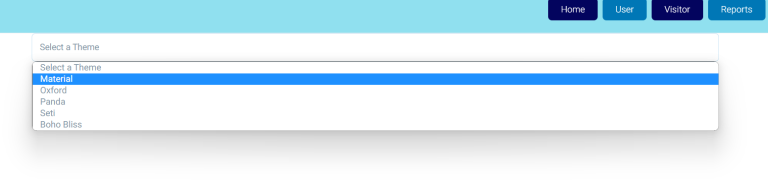
Step 3: Can select anyone of the theme options.
Logout:
Use this to logout of the Viz Check.
