TABLE OF CONTENTS
Visitor Reports
Step 1: Go to the menu bar, click on Reports you will see a dropdown (as shown in screen 4.1.1).
Step 2: Click on Visitor Reports, a new screen will open (as shown in screen 4.1.2).
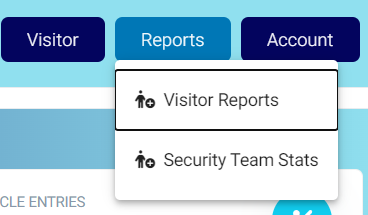

Step 3: Admin can select one of three options the page will ask for SQL credentials as shown in screen 4.1.3.
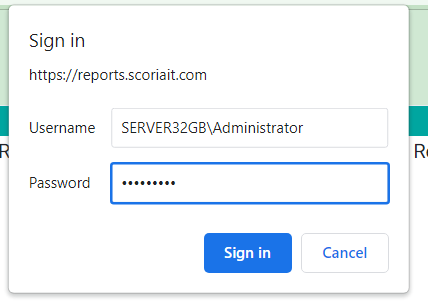
Step 4: Fill the Following Details.
- User Name: Fill the user’s name SQL service.
- Password: Password of SQL service.
- Click on Logon the reports Page will show as in screen 4.2.4.
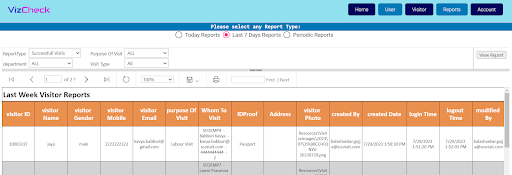
Step 5: Visitor Reports can be filtered down based on following fields as shown in screen 4.1.4.
*Note: RED colour for Mandatory fields.
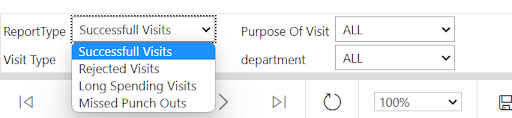
- Report Type: Report type filter to get specific reports as shown in screen 4.1.5.
- Reports can be filtered based on Report Type, Visit Type, Purpose of Visit, Department as shown in screen 4.1.4.
- Also Today reports, Last 7 Days, Periodic Reports can be used to further filter as shown in screen 4.1.6.

Security Team Stats
Step 1: Go to the admin dashboard, click on Reports you will see a dropdown (as shown in screen 4.2.1).
Step 2: Click on Security Team Stats, a new screen will open (as shown in screen 4.2.1).
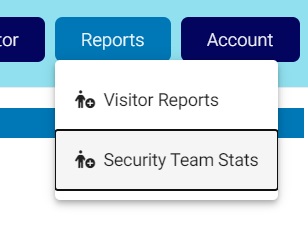

Step 3: Admin can select one of three options the page will ask for SQL credentials as shown in screen 4.2.3.
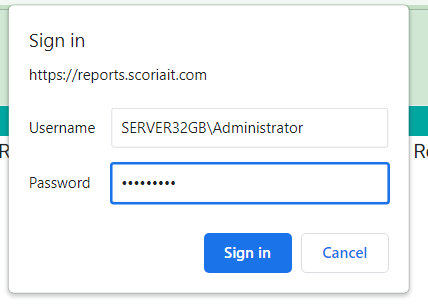
Step 4: Fill the Following Details.
- User Name: Fill the user’s name SQL service.
- Password: Password of SQL service.
- Click on Logon the reports Page will show as in screen 4.2.4.
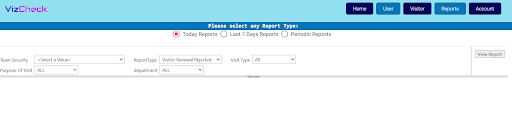
Step 5: Security Team Stats Reports can be filtered down based on following fields as shown in screen 4.2.4.
*Note: RED colour for Mandatory fields.
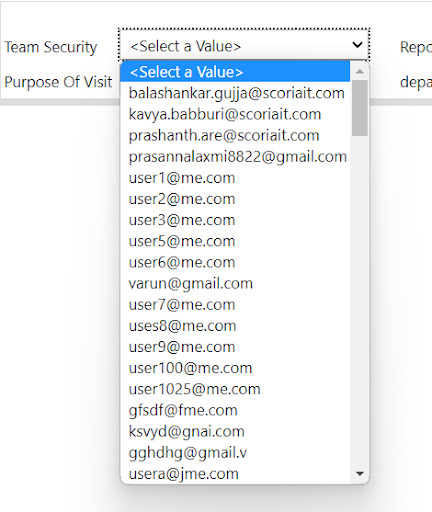
- Team Security: Filter to see Stats of Specific Staff as shown in screen 4.2.5.
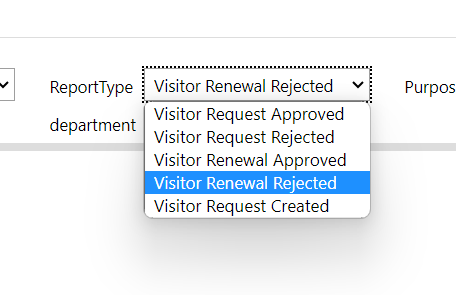
2. Report Type: Report type filter to get specific reports as shown in 4.2.6.
3. Reports can be filtered based on Start & End Date, Team security, Report Type, Visit Type, Purpose of Visit, Department.
4. Also Today reports, Last 7 Days, Periodic Reports can be used to further filter.

